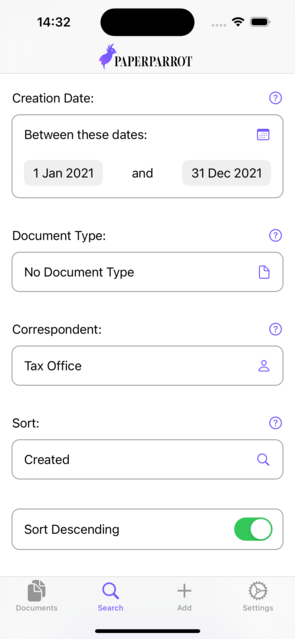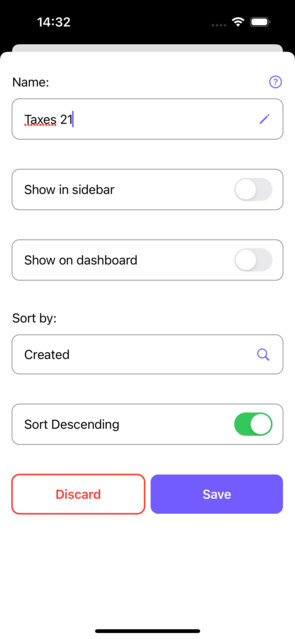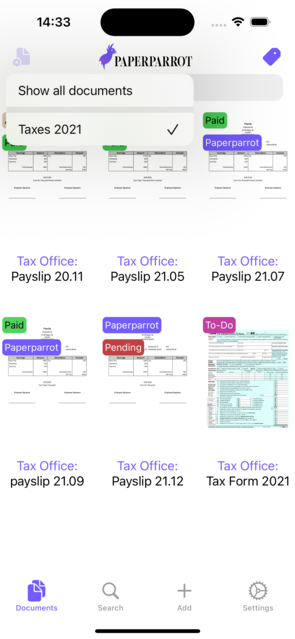Usage Example
Let's say I want to store and organize my payslips:
I'll start by creating the document type Payroll, that matches any of the following words: payroll, salary, payslip.
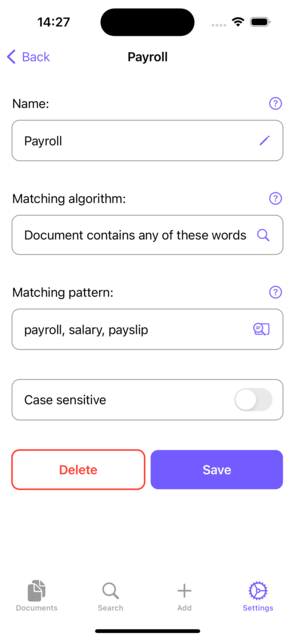
Then, I create correspondent for my tax office, that matches the words tax, payroll, salary, payslip.
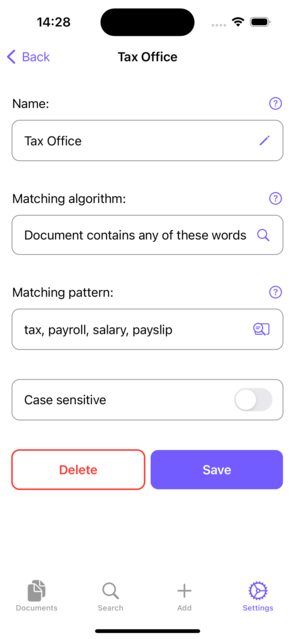
I also add a tag for each of my employers that matches their name and the tags paid and pending, with pending matching payroll.
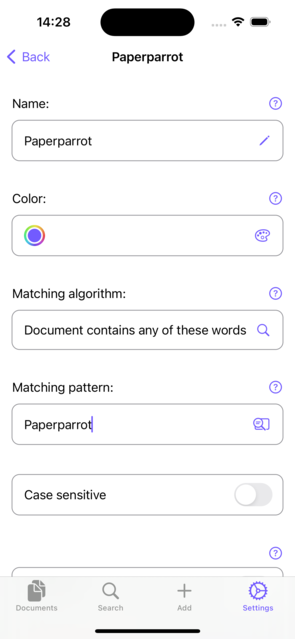
Now I am ready to add documents and let Paperparrot work its magic. For each payslip I add, Paperparrot automatically adds the correspondent Tax Office, the document type Payroll, the tag pending and a tag corresponding to the employer that issues the payslip. It will also try to determine the creation date.
For all payslips that I have received payments, I can replace the tag pending with paid. Now I already have a nice overview of my statements with all important information being visible at a glance.
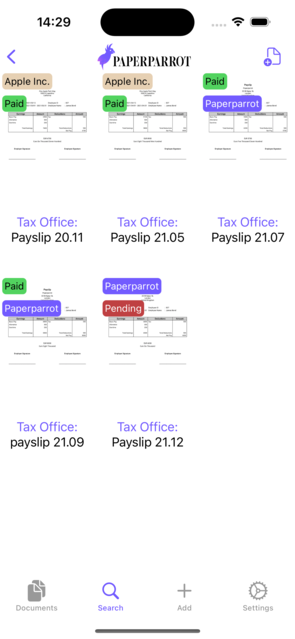
If I wanted to check whether I'm still missing some of the payments, I can just search for "pending" or select the tag from the quick menu.

Now let's assume I have to do my taxes for 2021 and need all the relevant documents:
Instead of painstakingly searching through binders or folders, I can just open the search view in Paperparrot, set the correspondent to Tax Office and the date range to 01/01/2021-31/12/2021. Just like that, I have all the documents I need. With a tap on the plus symbol in the top right, I can save this view to easily access it from the home screen later.