Creating an Attribute
To create an attribute, head to settings and tap on the type of attribute you want to create. We'll create a tag, but the process is the same for all attributes. Tap on "Add a Tag" to create a new tag.
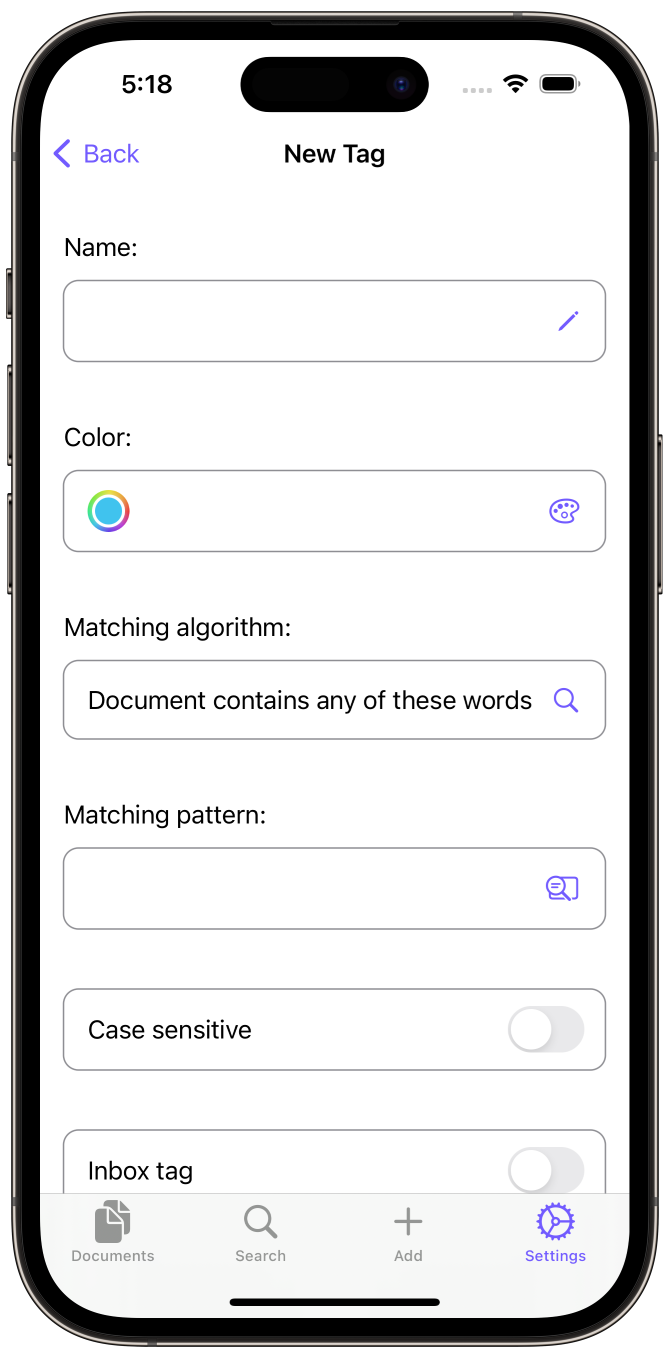
First, we specify a name. In this example, we'll use "Car" to track documents concerning a car. Tags additionally have a color to allow for quick recognition. When creating a new tag, a random color is assigned but it's always possible to change the color by tapping it.
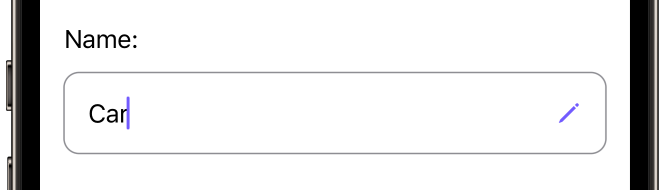
Now we can choose a matching algorithm. This defines how this tag will be applied to new documents. We can use one of four matching algorithms:
Document contains any of these words
All documents containing any of the words specified in Matching pattern will get this attribute.Document contains all of these words
All documents containing all of the words specified in Matching pattern will get this attribute.Document contains this string
All documents containing the entire expression specified in Matching pattern will get this attribute.Document matches this regular expression
All documents matching the regular expression specified in Matching pattern will get this attribute. If you want to learn more about regular expressions, Wikipedia has an explanation of the basics.
For our example, Document contains any of these words is the best fit. For matching pattern we enter "Fiat Multipla".
This combination ensures that all documents containing either the word "Fiat" or "Multipla" will receive the "Car" tag.
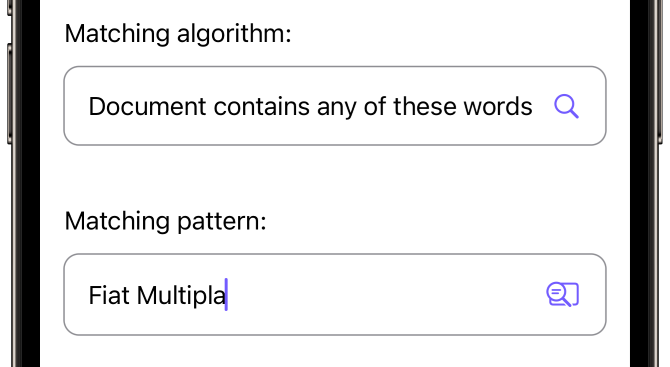
We don't care about case, so we keep Case sensitive off. If Inbox tag is on, this tag will be applied to all new documents, regardless of the matching algorithm or pattern. This could be used for something like a "To-Do"-Tag.
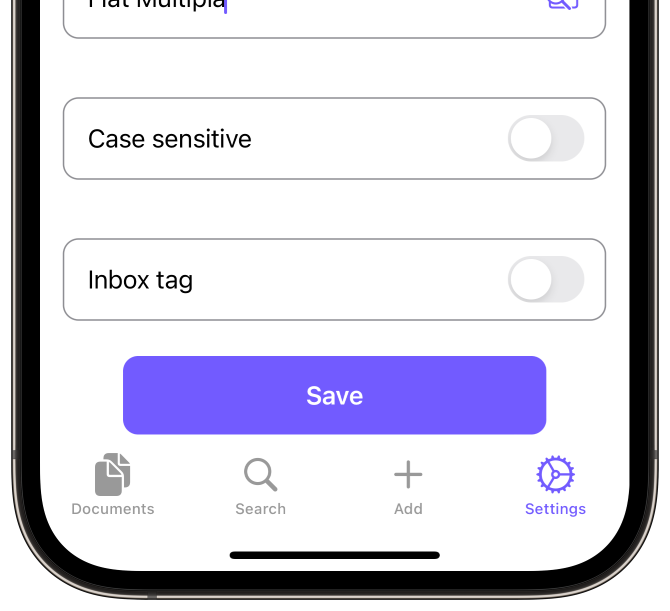
After tapping Save, we can see our new tag in the list of tags.
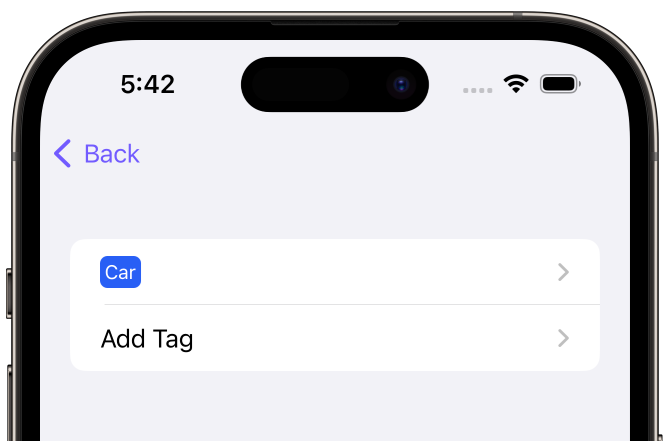
From now on, whenever we add a document containing the word "Fiat" or "Multipla", the tag "Car" will automatically applied. Great!